Back to blog
How to Make HTTP Requests in Node.js With Fetch API
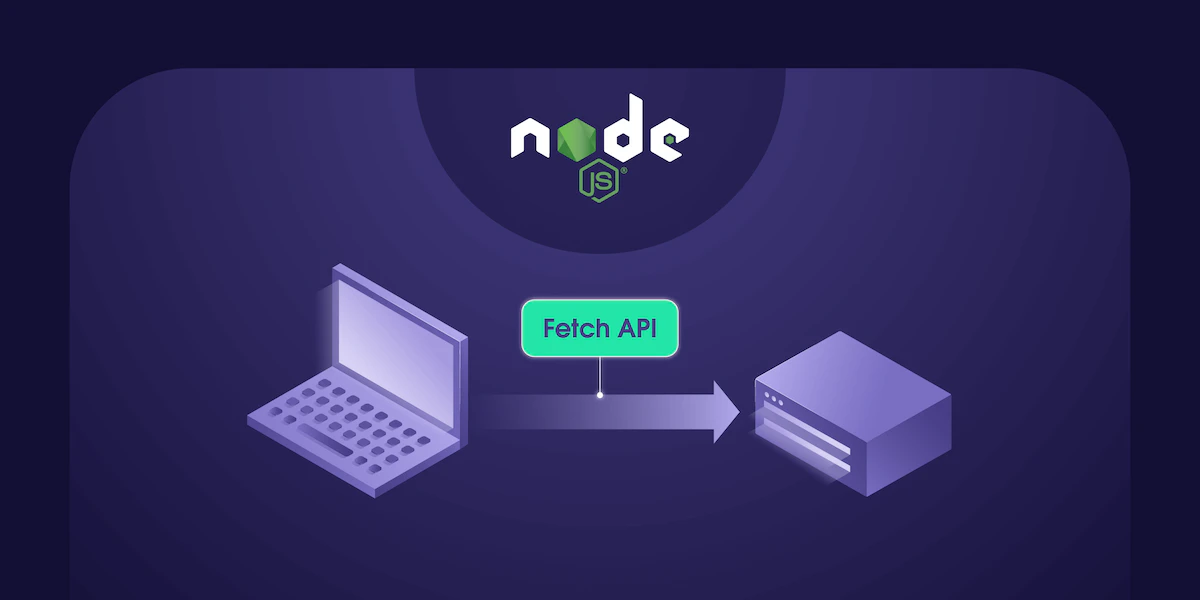
Augustas Pelakauskas
The world’s first website started with HTML only – no CSS, no images, and no JavaScript. Since then, browsers and websites have come a long way. Nowadays, it’s common for a website to depend on dozens of different resources such as images, CSS, fonts, JavaScript, JSON, etc. On top of all that, dynamic websites load even more resources.
As an excellent language for client-side scripting, JavaScript has played an essential role in the evolution of websites. With the help of XMLHttpRequest or XHR objects, JavaScript enabled client-server communication without page reloads.
Today this dynamic is challenged by Fetch API. However, JavaScript is still more popular because it can be used for server-side code, thanks to Node.js.
Experimental for now, the Fetch API support has been added to Node.js. This article explains what Fetch API is, how it can be used in Node.js, and how it is better than the alternatives such as Axios or XHR.
What is Fetch API
Fetch API is an application programming interface for fetching network resources. It facilitates making HTTP requests such as GET, POST, etc.
Fetch API supports new standards, such as Promise, resulting in cleaner code that doesn’t require callbacks.
The native support for the Fetch API exists in all major browsers. JavaScript developers rely on the npm node fetch package for the server-side code. The package is wildly popular, with millions of downloads every week.
Node.js has released experimental support for the Fetch API with version 17.5. Since then, you can write your server-side JavaScript code that uses the Fetch API without installing a third-party library. To do so, run the following command:
node --experimental-fetch your_code.jsHow to use Fetch API
For the following examples, a dummy website will be used as a target. As the Fetch API returns a Promise object, you can use the fetch-then syntax. To see Node Fetch in action, create a file using a code editor and enter the following lines of code:
fetch('https://quotes.toscrape.com/random')
.then((response) => response.text())
.then((body) => {
console.log(body);
}); This code sends an HTTP GET request and prints the HTML.
To explain it further, the fetch() method returns a Promise object. The first then() extracts the text from the response, and the second then() prints the response HTML.
Save it as quotes.js, open the terminal, and run the following:
node --experimental-fetch quotes.jsIt'll print the HTML of the page. Additionally, it may also print a warning that Fetch is an experimental feature.
The same code for Node Fetch can also be written using the async-await syntax as follows:
(async () => {
const response = await fetch('https://quotes.toscrape.com/random');
const body = await response.text();
console.log(body);
})();If you want to extend the code to create a web scraper, you can install a parser such as Cheerio and extract specific elements. The following example extracts a quote:
const cheerio = require("cheerio");
fetch('https://quotes.toscrape.com/random')
.then((response) => response.text())
.then((body) => {
const $ = cheerio.load(body);
console.log($('.text').text());
})Learn more about web scraping in JavaScript here.
HTTP headers in Fetch API
Now, let's talk about the response headers. The response object contains all of the response headers in the response.headers collection. If you wish to print the response headers, you can do so as follows:
const url = 'https://httpbin.org/get'
fetch(url)
.then(response => {
for(const pair of response.headers){
console.log(`${pair[0]}: ${pair[1]}`);
}
return response.text();
}).then(data => {
console.log(data);
});While running this code using Node.js, you’ll see all of the response headers as expected. However, things will be unexpectedly different when running in the browser. If a server you attempt to query has CORS headers enabled, your browser will limit the headers you can access for security reasons.
You’ll only be able access the following headers: Cache-Control, Content-Language, Content-Type, Expires, Last-Modified, and Pragma. Read more about it here.
It’s also possible to send custom request headers using the second parameter of fetch(), where various options can be set, including headers. The following example shows how to send a custom user-agent in the HTTP request:
const url = 'https://httpbin.org/get';
fetch(url, {
headers: {
"User-Agent": "My User Agent",
},
})
.then((response) => response.json())
.then(data => {
console.log(data);
})As discussed in the next section, the second parameter can be used for additional functionality.
Sending POST requests
The default request method used by the Fetch API is GET. However, it’s possible to send a POST request as follows:
fetch(url, {method: “POST”})Let’s practice sending some dummy data to a test website. You’ll need to convert the data you want to send in the HTTP POST request into a string:
const url = 'https://httpbin.org/post'
const data = {
x: 1920,
y: 1080,
};
const customHeaders = {
"Content-Type": "application/json",
}
fetch(url, {
method: "POST",
headers: customHeaders,
body: JSON.stringify(data),
})
.then((response) => response.json())
.then((data) => {
console.log(data);
});Notice how to set method: “Post" and how to use JSON.stringify(data) to convert the data into a string.
Similarly, you can also use the HTTP methods such as DELETE, PUT, etc.
Exception handling
As the Node Fetch API returns a Promise object, you can use the fetch - then - catch convention to handle errors:
fetch('https://invalid_url')
.then((response) => response.text())
.then((body) => {
console.log(body);
}).catch((error) => {
console.error('error in execution', error);
}); If you’re using the async-await syntax, you can handle errors with the try - catch block as follows:
(async () => {
try {
const response = await fetch('https://invalid_url');
const body = await response.text();
console.log(body);
} catch (error) {
console.error(error);
}
})();Axios vs Fetch API
Axios is a popular Node package for making HTTP GET and POST requests with ease. Make sure to check our tutorial on web scraping with JavaScript and Node.js to see a practical example of Axios. Additionally, you might also find it useful to read about proxy integration with Axios.
To send a GET request, call the get() method as follows:
const response = await axios.get(url);Similarly, to send a POST request, call the post() method as follows:
const response = await axios.post(url);Let's take an example to see how the Node Fetch API differs from Axios. Send a POST request to https://httpbin.org/post with JSON data. The important things to note here are the following:
JSON data.
Custom request headers.
The response will be in JSON format
Writing the same code using Axios and Fetch API will distinguish the differences.
The following code uses Axios:
const axios = require('axios');
const url = 'https://httpbin.org/post'
const data = {
x: 1920,
y: 1080,
};
const customHeaders = {
"Content-Type": "application/json",
}
axios.post(url, data, {
headers: customHeaders,
})
.then(({ data }) => {
console.log(data);
})
.catch((error) => {
console.error(error);
});And the code below uses Fetch API:
const url = 'https://httpbin.org/post'
const data = {
x: 1920,
y: 1080,
};
const customHeaders = {
"Content-Type": "application/json",
}
fetch(url, {
method: "POST",
headers: customHeaders,
body: JSON.stringify(data),
})
.then((response) => response.json())
.then((data) => {
console.log(data);
})
.catch((error) => {
console.error(error);
});Both of these code snippets will produce the same output.
As evident from the examples above, here are the differences between Axios and Fetch API:
Fetch API uses the body property of the request, while Axios uses the data property.
Using Axios, JSON data can be sent directly, while Fetch API requires the conversion to a string.
Axios can handle JSON directly. The Fetch API requires the response.json() method to be called first to get the response in JSON format.
The response data variable name must be data in the case of Axios, while it can be anything in the case of Fetch API.
Axios allows an easy way to monitor update progress using the progress event. There is no direct method in Fetch API.
Fetch API does not support interceptors, while Axios does.
Fetch API allows streaming of a response, while Axios doesn’t.
Conclusion
The addition of Fetch API to Node.js is a long-awaited feature. As of writing this article, the feature is still experimental. You can use the node-fetch package for production code and precisely for the exact same code. Combined with libraries such as Cheerio, the Fetch API can also be used for web scraping.
Curious to find out more about web scraping? Make sure to check our blog. If you want to learn about a different method of scraping via a headless browser, refer to our Puppeteer tutorial. Also, don’t hesitate to try our general-purpose web scraper for free.
About the author
Augustas Pelakauskas
Senior Copywriter
Augustas Pelakauskas is a Senior Copywriter at Oxylabs. Coming from an artistic background, he is deeply invested in various creative ventures - the most recent one being writing. After testing his abilities in the field of freelance journalism, he transitioned to tech content creation. When at ease, he enjoys sunny outdoors and active recreation. As it turns out, his bicycle is his fourth best friend.
All information on Oxylabs Blog is provided on an "as is" basis and for informational purposes only. We make no representation and disclaim all liability with respect to your use of any information contained on Oxylabs Blog or any third-party websites that may be linked therein. Before engaging in scraping activities of any kind you should consult your legal advisors and carefully read the particular website's terms of service or receive a scraping license.
Related articles
Get the latest news from data gathering world
Forget about complex web scraping processes
Choose Oxylabs' advanced web intelligence collection solutions to gather real-time public data hassle-free.
Scale up your business with Oxylabs®
GET IN TOUCH
General:
hello@oxylabs.ioSupport:
support@oxylabs.ioCareer:
career@oxylabs.io
Certified data centers and upstream providers
Connect with us
Advanced proxy solutions
Resources
Innovation hub