How to Set Up Proxies With Octo Browser
With Octo Browser, you can create multiple instances (profiles) on a single device, each with a unique browser fingerprint. The number of instances is only limited by the resources of your machine.
To ensure an interruption-free browsing experience, proxies are a must. Oxylabs Residential and Datacenter Proxies paired with Octo Browser allow you to handle multiple accounts for any platform or service.
Proxies provide enhanced security and anonymity by routing your requests through an additional layer between you and the server. The result is a temporary virtual identity that ensures the evasion of IP bans.
What is Octo Browser?
Octo is an antidetect browser, a web browser that prevents online tracking and protects user’s privacy. Rotating IP addresses and customizing user agents along with browser fingerprints, to name a few, hinder server-side data collection. This way, you can use Octo for multi-accounting, API automation, fingerprint management, and more.
NOTE: Use code OXYLABS and try the Base subscription for 5 days for FREE, including 100 profiles, 10 tags, 2 profile templates, access to the API, and more.
Proxy configuration
To set up Oxylabs proxies, follow the steps below.
1. Download and install Octo Browser, set up an account, and log in.
In Octo Browser, the proxy configuration is separate from browser profiles. This way, you can set up, add, and remove multiple proxies and then pair them with different profiles.
2. Navigate to Proxies > Add Proxy and add proxy details.
Adding proxies
To configure Oxylabs proxies, add the following details.
Residential Proxies
Type: HTTP, HTTPS, or SOCKS5
Host: pr.oxylabs.io
Port: 7777
You can also use country-specific entries. For example, entering ca-pr.oxylabs.io under Host and 30000 under Port will acquire a Canadian exit node. Please refer to our documentation for a complete list of country-specific entry nodes or if you need a sticky session.
Residential Proxies configuration
Enterprise Dedicated Datacenter Proxies
Follow these instructions if you purchased Dedicated Datacenter Proxies via sales.
Type: HTTP or SOCKS5
Host: a specific IP address (e.g., 1.2.3.4)
Port: 60000
In the case of Enterprise Dedicated Datacenter Proxies, you will have to choose an IP address from the acquired list. Please refer to our documentation for more details.
Self-Service Dedicated Datacenter Proxies
Follow these instructions if you purchased Dedicated Datacenter Proxies via the dashboard.
Type: HTTP or HTTPS
Host: ddc.oxylabs.io
Port: 8001
With Self-Service Dedicated Datacenter Proxies, the port number indicates the sequential number of the IP address from the acquired list. Please refer to our documentation for more details.
Shared Datacenter Proxies
Type: HTTP
Host: dc.pr.oxylabs.io
Port: 10000
You can also use a country-specific entry. For example, entering dc.fr-pr.oxylabs.io under Host and 42000 under Port will acquire a French exit node. Please refer to our documentation for a complete list of country-specific entry nodes.
NOTE: don't forget to Check Proxy to make sure it functions as expected. You should see a country flag indicating the location.
3. Enter your Oxylabs proxy user’s credentials. Use the same credentials you entered to create a new proxy user in the Oxylabs dashboard.
You can add as many proxies as you like and pair or unpair them with different profiles.
Managing proxy configurations
4. Go to Profiles > Create Profile and set up a new profile.
Creating a new profile
Customize your profile with a plethora of options, including user agents, cookies, and hardware and software parameters.
Customizing a profile
5. When set up, add a proxy from a previously pre-configured list. Either select the Proxy section of your profile or go to the Connections tab when editing a profile.
Pairing a profile with a proxy
The profile is now ready with a proxy assigned.
A complete profile with a proxy
6. Lastly, press ▶Start to open an instance of the Chromium browser. Now, you can carry on with your tasks in a secure and private environment.
Wrapping up
Octo Browser is a straightforward, quick-to-set-up, and easy-to-use antidetect browser.
If you’re looking for similar tools or want to find out how to set up proxies for various operating systems, data extraction tools, and browsers, check our integrations.
If you have any questions or concerns regarding our solutions or the process above, please contact us via the live chat on our homepage or email us at hello@oxylabs.io.
Please be aware that this is a third-party tool not owned or controlled by Oxylabs. Each third-party provider is responsible for its own software and services. Consequently, Oxylabs will have no liability or responsibility to you regarding those services. Please carefully review the third party's policies and practices and/or conduct due diligence before accessing or using third-party services.
Get the latest news from data gathering world
Get Octo Browser Proxies For $10/GB
GET IN TOUCH
General:
hello@oxylabs.ioSupport:
support@oxylabs.ioCareer:
career@oxylabs.io
Certified data centers and upstream providers
Connect with us
Advanced proxy solutions
Resources
Innovation hub