Back to blog
How to Scrape Bing Search Results using Python
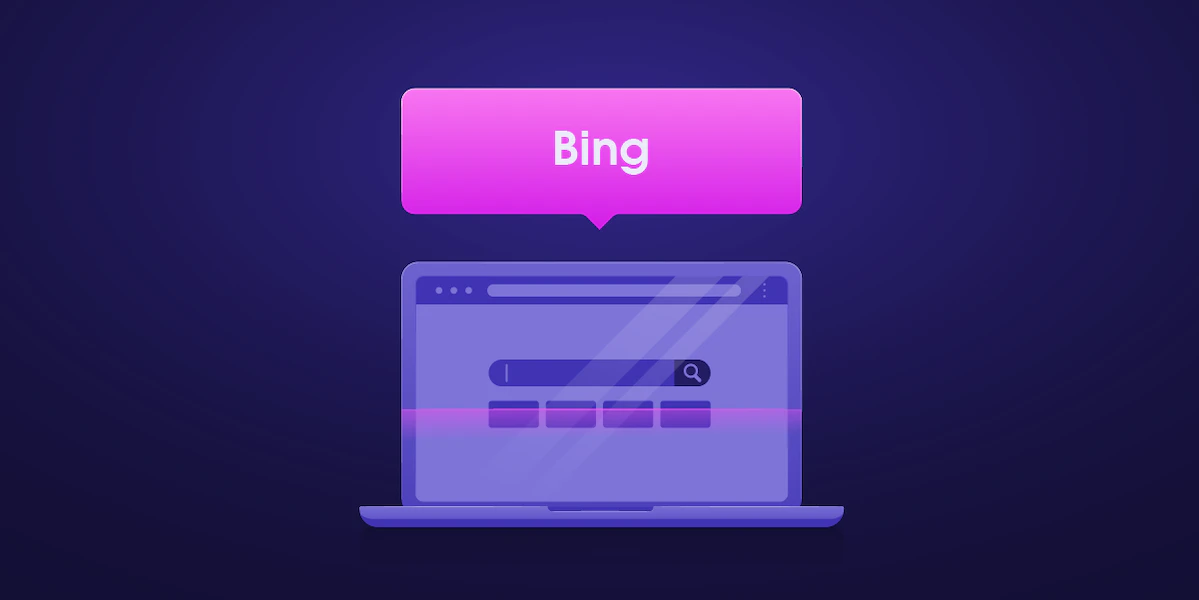
Danielius Radavicius
Like many other search engines, Bing is filled with valuable data, including numerous product listings, images, articles, frequent searches, and more. If we were to list some use cases where scraping Bing could be highly beneficial, then one example stands out the most, which is SERP. Analyzing what makes top-ranking pages perform, whether that's looking at the keywords they choose or how they create their successful titles and descriptions, is invaluable. More generally, introducing Bing scraping lets you receive SEO insights that can form detailed, data-based decisions.
Does Bing allow scraping?
Overall, scraping is not illegal as long as it is done without breaking any applicable rules or laws surrounding the targeted websites or gathered data. As such, we recommend that before engaging in any scraping activities, you may want to conduct appropriate legal consultation. If the necessary legal analysis has been done, then Bing search results/terms, which are publicly available, could be scraped.
Difficulties with scraping Bing
If you’ve ever scraped Bing, you’re likely aware of how difficult it is to achieve consistent and successful scraping jobs. Bing is especially good at detecting automated requests, eventually leading to a ban. Therefore, a constant change of setup is necessary if you want to retain your data without CAPTCHA. Thankfully, our custom solution, Bing SERP Scraper API, is specifically designed to counter these difficulties, and in the following section, we will show exactly how to set it up.
Setting up the project environment
We will be using Python. If you haven’t installed python, please download it from the official website. Once you have downloaded and installed python, install the following dependencies by executing the below command in the terminal or command prompt:
python -m pip install requests pandasThe above command will install requests and pandas libraries. We will use these modules to interact with the SERP API and store data.
SERP Scraper API Query Parameters
Before we begin, let’s discuss some of the most useful query parameters of Oxylabs SERP Scraper API. The API operates in two modes:
Search by URL
This method allows you to search using any Bing url, meaning you will have to pass two required parameters: url& `source`. It also takes optional parameters such as user_agent_type, geo_location & callback_url.
To scrape a Bing SERP with SERP Scraper API, the source parameter should be set to bing, and the url should be a valid Bing website URL. The user_agent_type tells the API which device the user agent will use, i.e., desktop. The geo_location parameter is used to determine the user's geographical location making the request.
Finally, the callback_url parameter is used to specify a URL to which the server should send a response after processing the request.
payload = {
"query": "https://www.bing.com/search?q=tomato",
"source": "bing",
"geo_location": "New York,New York,United States",
"user_agent_type": "desktop_mobile",
# "callback_url": "https://your.callback.url",
}Search by Query
This method allows you to scrape Bing search pages using queries. It also requires two parameters: source & query, respectively. The source must be set to bing_search since we will use a query this time. In the query parameter, we need to specify the terms we want to search.
In addition to the extra parameters mentioned above, this endpoint also supports some additional parameters such as: domain, start_page, pages, limit, and locale.
The domain parameters allow users to choose specific TLD to narrow down search results. The start_page parameter tells which result page, to begin with. pages parameter is used to retrieve several pages from the search result, starting from the start _ page. limit is used to specify the number of results per page. Lastly, the locale parameter is used to localize/display results in a specific language.
payload = {
"query": "tomato",
"source": "bing_search",
"geo_location": "New York,New York,United States",
"user_agent_type": "desktop_mobile",
"locale": "de",
"start_page": 2,
"pages": 2
# "callback_url": "https://your.callback.url",
}Scraping Bing SERPs for any chosen keyword
Now, let’s write a python script to interact with the SERP Scraper API. Let’s say we will be searching for the keyword oxylabs proxy. First, we will have to import the necessary library:
1. Load necessary Python packages
import requestsNotice we only imported a single library named requests. This library will allow us to create network requests. Next, we need to prepare the payload. We will use the search using the query method described above, so we need to specify the necessary job parameters like below:
2. Set up a payload
payload = {
"source": "bing_search",
"domain": "io",
"query": "oxylabs proxy",
"start_page": 1,
"pages": 10
}Next, we will send this payload to the SERP Scraper API using the requests module. We will use the post method:
3. Send a POST request
response = requests.post(
"https://realtime.oxylabs.io/v1/queries",
auth=("USERNAME", "PASSWORD"),
json=payload,
)The post method takes an additional parameter, auth, which accepts a tuple object. In this tuple object, we need to put appropriate account credentials. The payload is sent as JSON using the json parameter. We also store the result in the response object. Now, let’s print the status code to see whether it is working correctly or not.
print(response.status_code)If we run this code, it will print 200 if everything works. If you see a different value, make sure you have followed the steps correctly. Also, validate and ensure the credentials you have used are correct. In the unlikely case that you receive an HTTP 500 error message, our API failed to process the request. In case of any errors or questions, you can always contact our 24/7 available support team.
In the next section, we will explore how to extract the data into JSON and CSV formats.
4. Save information to a CSV or JSON file
First, we will export the data into a JSON object. This can be done using a single line of code shown below:
data = response.json()The data object will contain the search results in a python dictionary, which can be used for further processing. Let's now export the data into JSON format.
For this purpose, we will use the pandas library as shown below:
import pandas as pd
df = pd.DataFrame(data)
df.to_json("search_results.json", orient="records")This will create a new file named search_results.json in the current directory, which will contain the search results. We can also use the same object to export these data into a CSV file. To do so, we will have to write as follows:
df.to_csv("search_results.csv", index=False)Now if we run this, it will create another file named “search_results.csv” in the current directory with the search results.
Conclusion
In the tutorial we’ve shown reasoning as to why someone may want to scrape Bing, what issues you could encounter through your scraping projects and how to set up the crucial, problem-solving solution Bing Scraper API. In case you run into any issues or simply have questions, make sure to contact us at our 24/7 available support team.
About the author
Danielius Radavicius
Copywriter
Danielius Radavičius is a Copywriter at Oxylabs. Having grown up in films, music, and books and having a keen interest in the defense industry, he decided to move his career toward tech-related subjects and quickly became interested in all things technology. In his free time, you'll probably find Danielius watching films, listening to music, and planning world domination.
All information on Oxylabs Blog is provided on an "as is" basis and for informational purposes only. We make no representation and disclaim all liability with respect to your use of any information contained on Oxylabs Blog or any third-party websites that may be linked therein. Before engaging in scraping activities of any kind you should consult your legal advisors and carefully read the particular website's terms of service or receive a scraping license.
Related articles
Get the latest news from data gathering world
Try Bing Scraper API
Choose Oxylabs' Bing Scraper API to gather real-time search data hassle-free.
Scale up your business with Oxylabs®
GET IN TOUCH
General:
hello@oxylabs.ioSupport:
support@oxylabs.ioCareer:
career@oxylabs.io
Certified data centers and upstream providers
Connect with us
Advanced proxy solutions
Resources
Innovation hub