How To Set up FoxyProxy with Oxylabs Proxies
FoxyProxy is a third-party extension that enables configuring proxies directly for Chrome, Firefox, and other Chromium-based browsers. Let’s take a look at how to configure and access proxy servers using FoxyProxy with Oxylabs Residential and Datacenter Proxies.
Set up FoxyProxy on Google Chrome
Unlike Firefox, Chrome doesn’t offer even basic proxy server configuration features in its settings, instead sending users to system-level settings. It does seem rather lazy at first, but then again, maybe they have a secret deal with FoxyProxy. Finally, it’s time to configure the FoxyProxy extension on Chrome:
Adding a new proxy configuration on Chrome
1. After installing the extension, click on its icon in the menu and select Options.
2. In the Options window, click the Add New Proxy button located on the right sidebar to open proxy settings.
3. In the newly opened Proxy Details window, choose Manual Proxy Configuration and fill in the proxy settings and your account information.
To use Oxylabs proxies, enter your Oxylabs proxy user’s Username and Password. Use the same credentials you typed in when creating a new proxy user in the Oxylabs dashboard. If you have whitelisted IPs, you do not need to pass login credentials.
Residential Proxies
Proxy type: HTTP, HTTPS, or SOCKS5
Proxy host: pr.oxylabs.io
Proxy port: 7777
You can also use country-specific entries to acquire a desired country exit node with a sticky session. For example, to use a US exit node, enter us-pr.oxylabs.io next to Host or IP Address and 10001 next to Port. You can find a complete list of country-specific entry nodes in our documentation.
Enterprise Dedicated Datacenter Proxies
Proxy type: HTTP or SOCKS5
Proxy host: a specific IP address (e.g., 1.2.3.4)
Proxy port: 60000
For Enterprise Dedicated Datacenter Proxies, you’ll have to choose an IP address from the acquired list. Visit our documentation for more details.
Self-Service Dedicated Datacenter Proxies
Proxy type: HTTP or HTTPS
Proxy host: ddc.oxylabs.io
Proxy port: 8001
For Self-Service Dedicated Datacenter Proxies, the port indicates the sequential number of an IP address from the acquired list. Check our documentation for more details.
Shared Datacenter Proxies
Proxy type: HTTP
Proxy host: dc.pr.oxylabs.io
Proxy port: 10000
Here, you can also use country-specific entries. For instance, if you enter dc.mx-pr.oxylabs.io next to Host or IP Address and 32000 next to Port, you’ll acquire a Mexican exit node. For a full list of country-specific entry nodes, please refer to our documentation.
4. Click Save to save your proxy server profile. To activate a proxy server, click on the FoxyProxy extension icon and then click again on your proxy profile from the drop-down menu.
That’s it. To find out if everything is working properly, you can check if your IP has changed by visiting ip.oxylabs.io.
Set up FoxyProxy on Mozilla Firefox
Unlike Chrome, Firefox offers its users the ability to configure proxies out of the box. It even has some automation and customization features. Despite this difference, the process of setting up FoxyProxy on Firefox is almost the same as on Chrome.
Adding a new proxy configuration on Firefox
1. After installing the FoxyProxy extension, click on its icon in the menu and choose Options.
2. In the Options window, click the Add button located on the left to open proxy settings.
3. In the new window, fill in the proxy details and your account information.
To use Oxylabs proxies, enter your Oxylabs proxy user’s Username and Password. Use the same credentials you typed in when creating a new proxy user in the Oxylabs dashboard. If you have whitelisted IPs, you do not need to pass login details.
Residential Proxies
Proxy type: HTTP
Proxy host: pr.oxylabs.io
Proxy port: 7777
You can also use country-specific entries. For instance, to use a US exit node, enter us-pr.oxylabs.io under Proxy IP address or DNS name and 10001 under Port. This way, you will acquire a desired country exit node with a sticky session. You can find a complete list of country-specific entry nodes in our documentation.
Datacenter Proxies
Enterprise Dedicated Datacenter Proxies
Specify the following if you purchased Dedicated Datacenter Proxies via sales.
Proxy type: HTTP or SOCKS5
Proxy host: a specific IP address
Proxy port: 60000
For Enterprise Dedicated Datacenter Proxies, you’ll have to choose an IP address from the acquired list. Visit our documentation for more details.
Self-Service Dedicated Datacenter Proxies
Specify the following if you purchased Dedicated Datacenter Proxies via the dashboard.
Proxy type: HTTP or HTTPS
Proxy host: ddc.oxylabs.io
Proxy port: 8001
For Self-Service Dedicated Datacenter Proxies, the port indicates the sequential number of an IP address from the acquired list. Check our documentation for more details.
Shared Datacenter Proxies
Proxy type: HTTP
Proxy host: dc.pr.oxylabs.io
Proxy port: 10000
With Shared Datacenter Proxies, you can also use country-specific entries. For example, if you enter dc.mx-pr.oxylabs.io under Proxy IP address or DNS name and 32000 under Port, you will acquire a Mexican exit node. For a full list of country-specific entry nodes, please refer to our documentation.
4. After saving, click on the FoxyProxy extension icon and choose your proxy profile from the drop-down menu.
Now if you wish to find out if your internet traffic is now routed through a proxy, check if your IP has changed at ip.oxylabs.io, or you can click on the What’s My IP? button in the extension’s menu.
Wrapping up
FoxyProxy is a great example of a browser extension that goes above and beyond to deliver useful features, no matter how niche they might be. So whether it’s Chrome or Firefox that you prefer, you now have all the knowledge needed to start working with FoxyProxy.
In case you want to try an alternative to FoxyProxy, check out our integration tutorial with SwitchyOmega.
If you have any questions or need support, you can always reach us via the 24/7 live chat or email.
Frequently Asked Questions
What is FoxyProxy?
FoxyProxy is a browser extension that offers powerful proxy configuration functionality for Chrome, Firefox, and other Chromium-based browsers like Opera, Edge, and Vivaldi. It simplifies configuring proxies on a browser and also provides features such as auto-switching, online rule lists, event handling, and more.
What benefits does FoxyProxy offer?
With its advanced features, FoxyProxy allows using proxies with greater flexibility. It means that in addition to the better-known benefits offered by proxies alone, such as IP masking or bypassing geo-restrictions, FoxyProxy lets customers create rules and patterns that automatically switch proxies based on URL type. In other words, it makes it possible to automatically use specific proxies for specific websites, among its other features.
What should you know when using FoxyProxy?
The belief that using proxies makes one completely anonymous and untraceable online is still relatively popular, yet it is less accurate today than ever before. Going further than just tracking IP addresses and using HTTP cookies, modern online tracking techniques are becoming increasingly more sophisticated and reliable. If it sounds interesting, we recommend reading our blog post on browser fingerprinting, a powerful online tracking method that is growing in popularity.
Is FoxyProxy safe?
Yes, FoxyProxy is safe to use. There have not been any reported security or fraud incidents. The company was established as far back as 2006, and since then, it has grown in popularity and quantity of services. They take transparency seriously; therefore you can find more about the team behind FoxyProxy on their website. Additionally, there are countless reviews online that help understand the safety of FoxyProxy.
As in any case, it is always best to do individual research and trust your own judgment.
What is the difference between FoxyProxy Basic and Standard?
Both FoxyProxy versions are free and offer essentially the same features. The only difference is that the FoxyProxy Standard version has a URL Patterns function.
Instead of using proxies on all target domains, the URL Patterns function allows you to specify which websites should be accessed with the proxy by whitelisting or blacklisting the desired domains. This setting uses regular expressions, which is extremely useful when, for example, you do not want to use proxies to access specific web pages on a site or vice versa.
Get the latest news from data gathering world
Get FoxyProxy Proxies For $10/GB
GET IN TOUCH
General:
hello@oxylabs.ioSupport:
support@oxylabs.ioCareer:
career@oxylabs.io
Certified data centers and upstream providers
Connect with us
Advanced proxy solutions
Resources
Innovation hub